¶ Editing and deleting transactions
Every transaction on the Altoo Wealth Platform can be edited or deleted.
You can find your transactions on item pages in the transaction section or in the transaction report.
¶ Editing and deleting transaction via the Transaction report
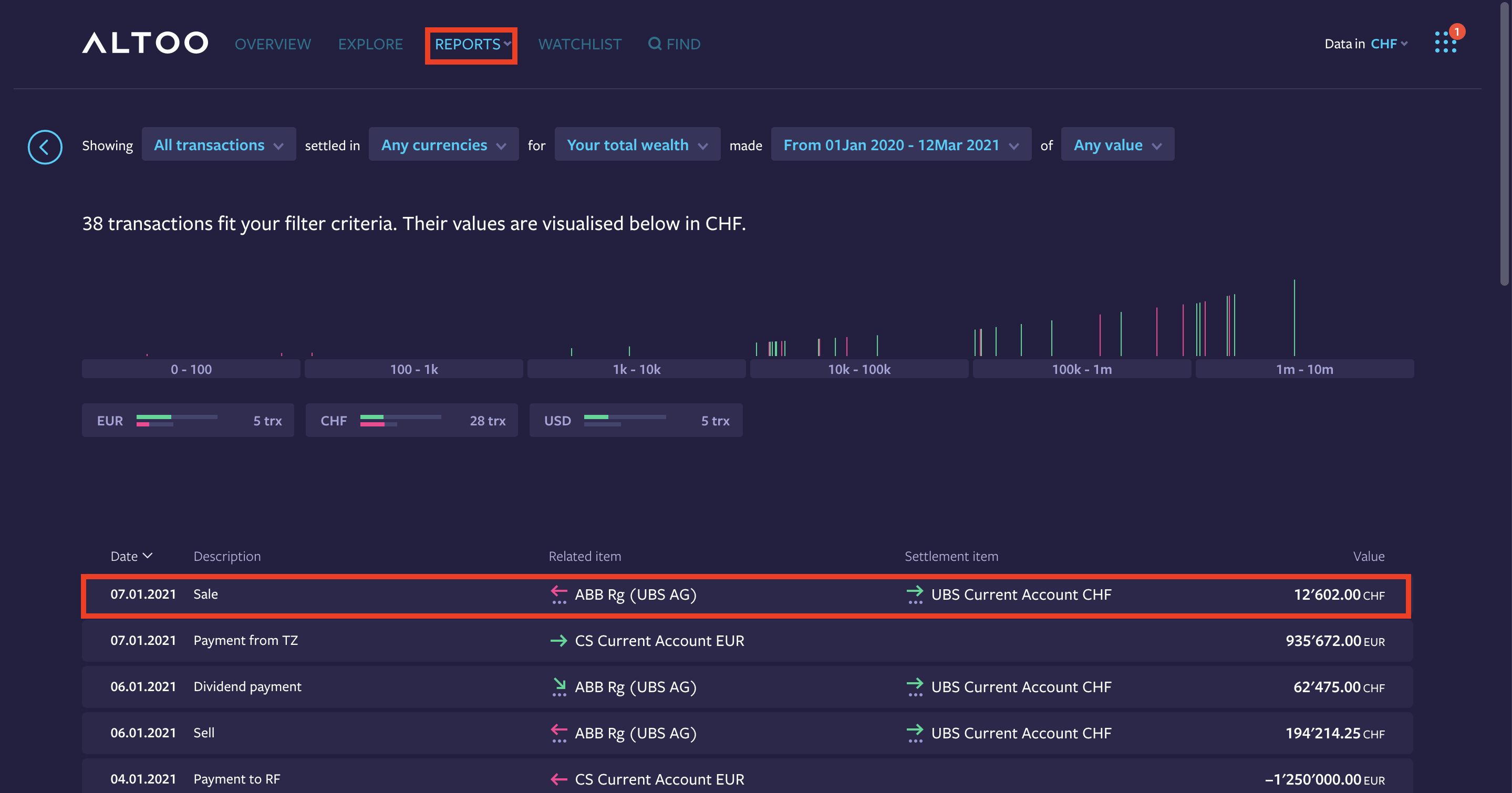
- Click on REPORTS menu in the application header and select Transactions
(Make sure you have changed the time period to the period the transaction happened)- Click on the transaction you want to edit or delete, it will open up to a larger detailed window (see example below)
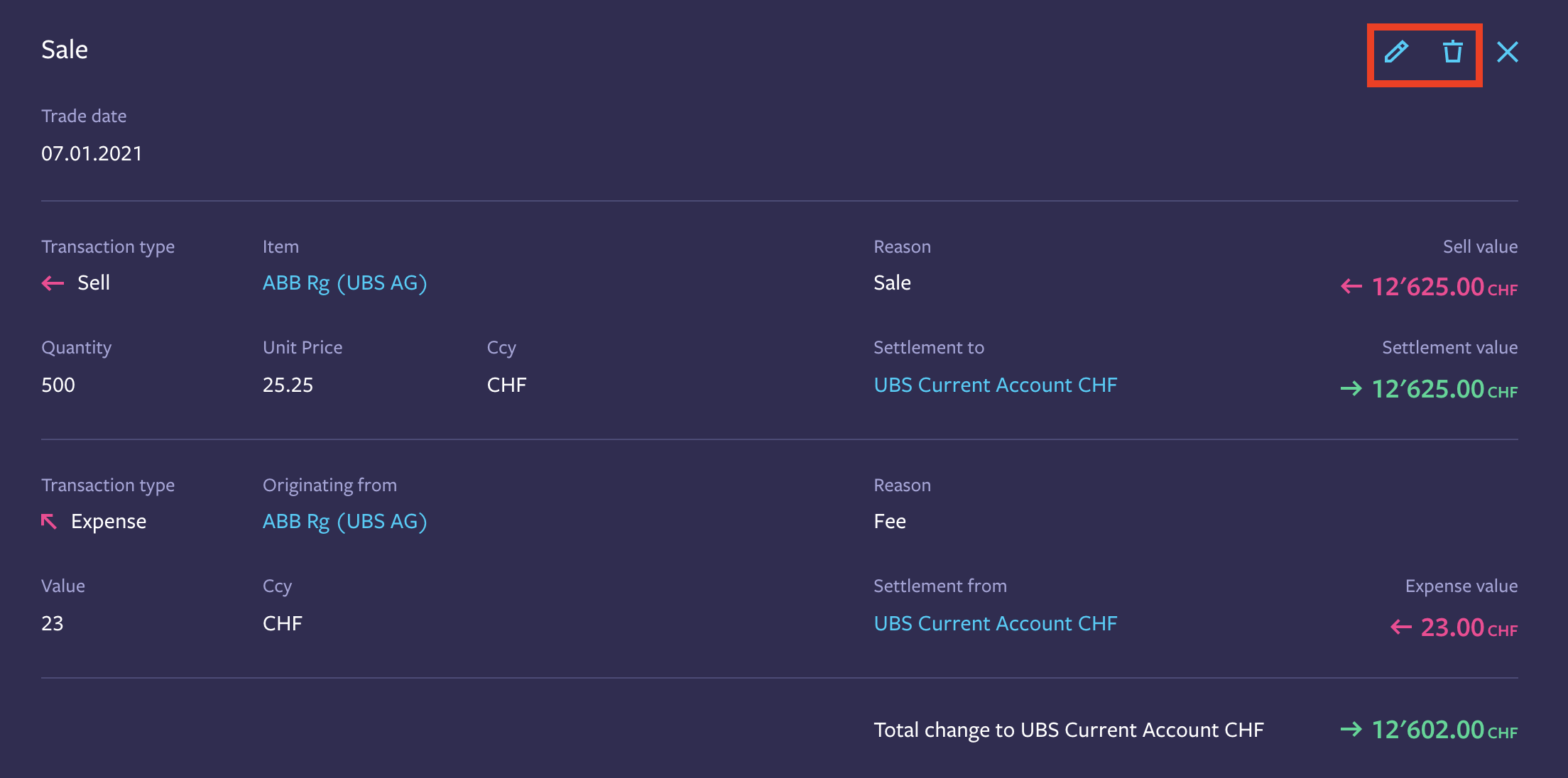
- On the open transaction, Click on the pencil icon to edit the transaction or on the trash icon to delete it
- If editing, enter the new information (and attach a document if applicable)
- Then Save wealth item
or to add another transaction leg
- Click on the plus sign (bottom left) and select the type of transaction leg you would like to add.
- Enter the reason, quantity, price (FX if applicable) and select account (settlement from)
- Attach a document (if applicable)
- Then Save the transaction
¶ Editing and deleting transaction via an item page
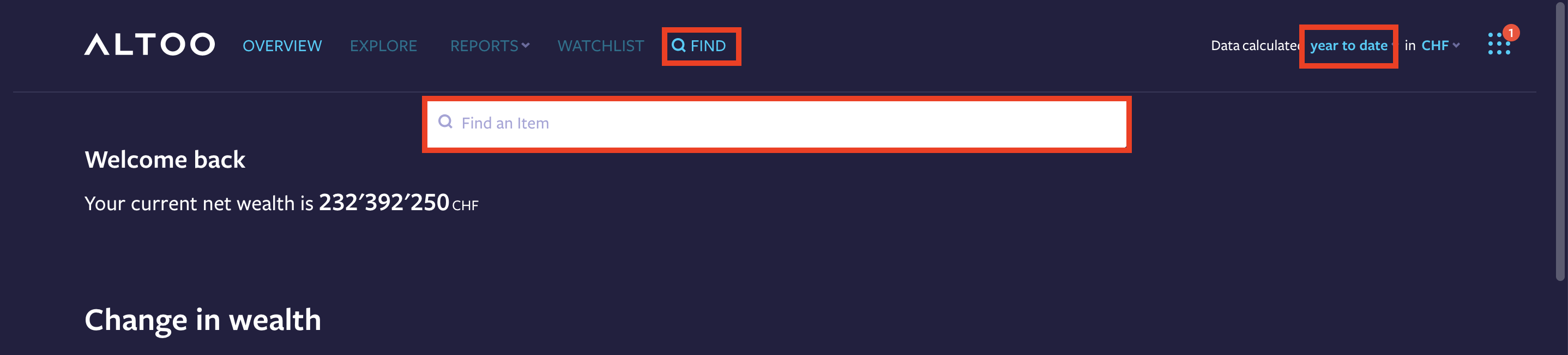
- Use the FIND field at the top of the page to find the item you want to edit / delete a transaction for:
(Make sure you have changed the time period (top right corner) to the period the transaction happened)- Select item
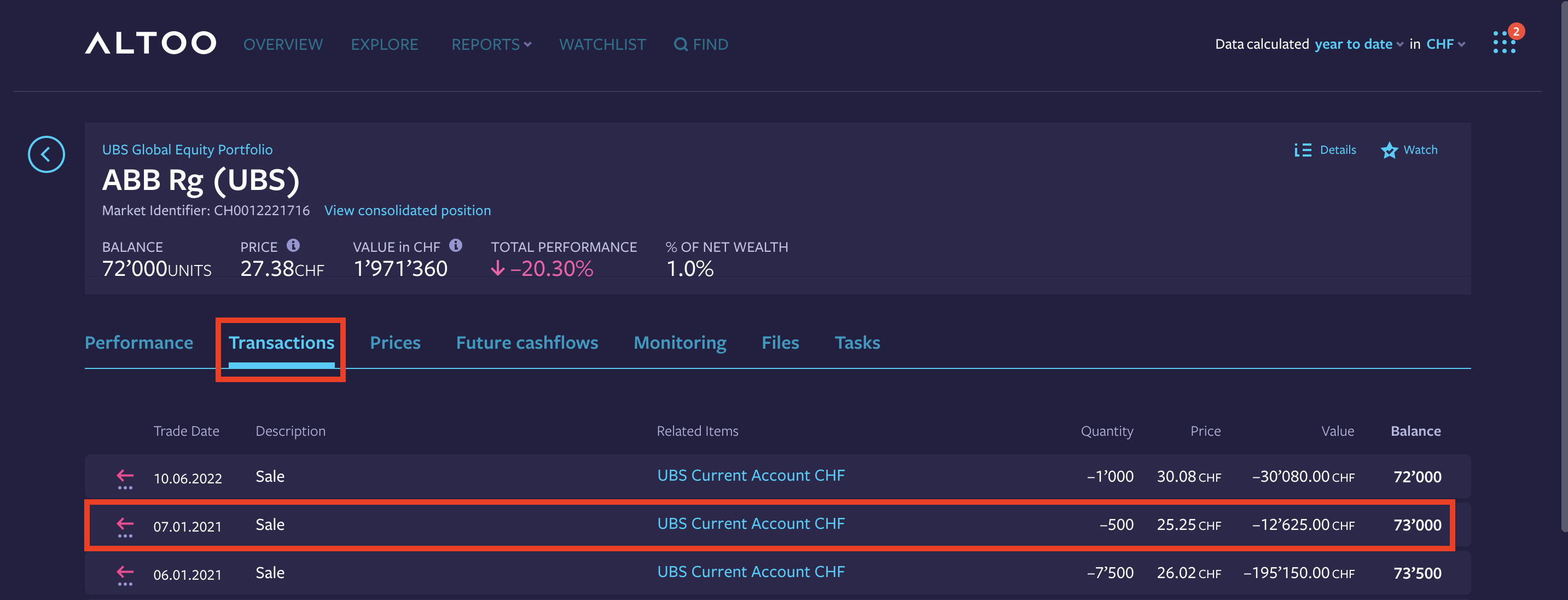
- Click on Transactions in the tab menu
- Select the transaction you want to change
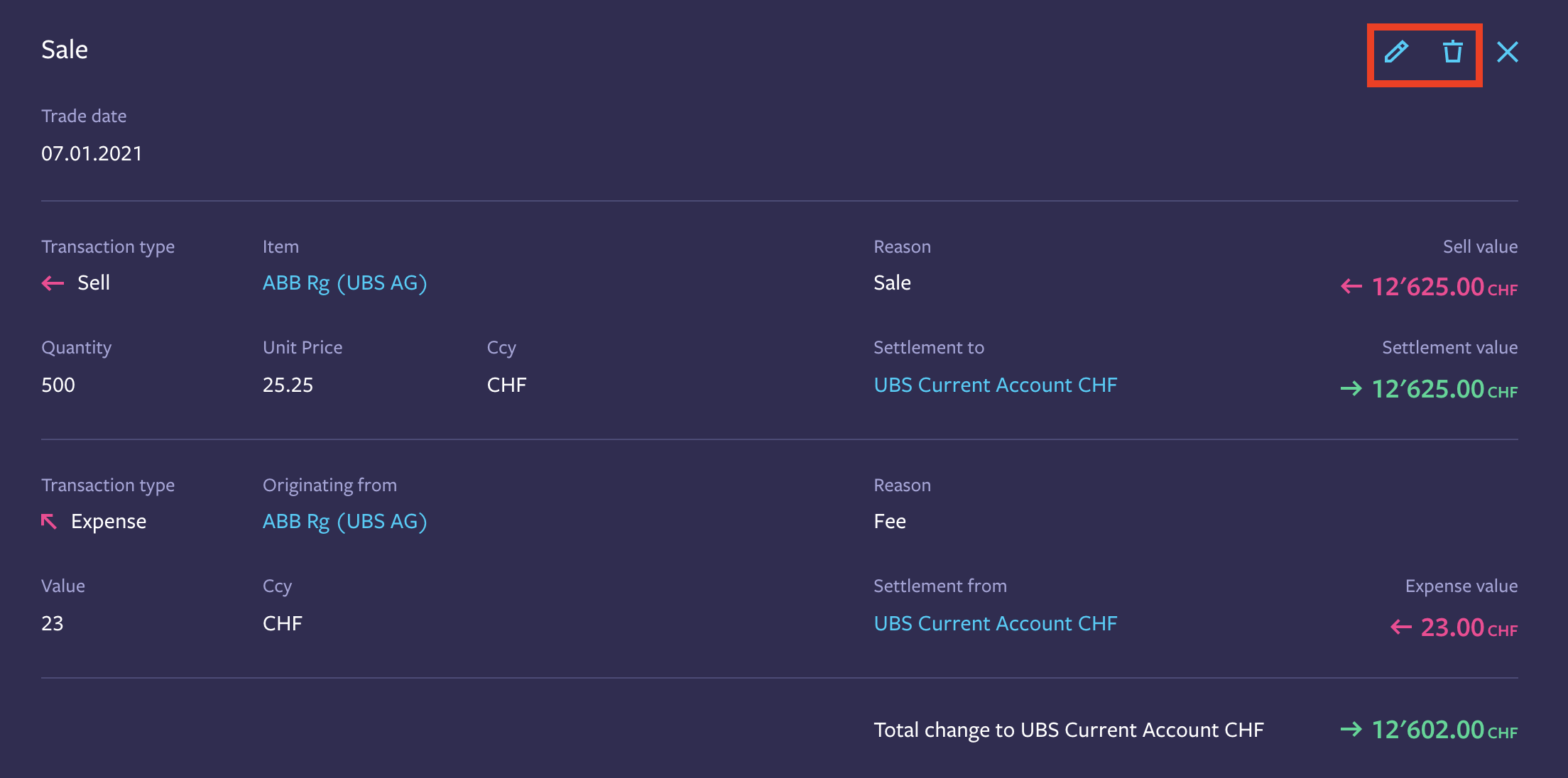
- Click on the pencil icon or on the trash icon
- Enter the new information (and attach a document if applicable)
- Save wealth item
or to add another transaction leg
- Click on the plus sign (bottom left) and select the type of transaction leg you would like to add.
- Enter the reason, quantity, price (FX if applicable) and select account (settlement from)
- Attach a document (if applicable)
- Then Save the transaction